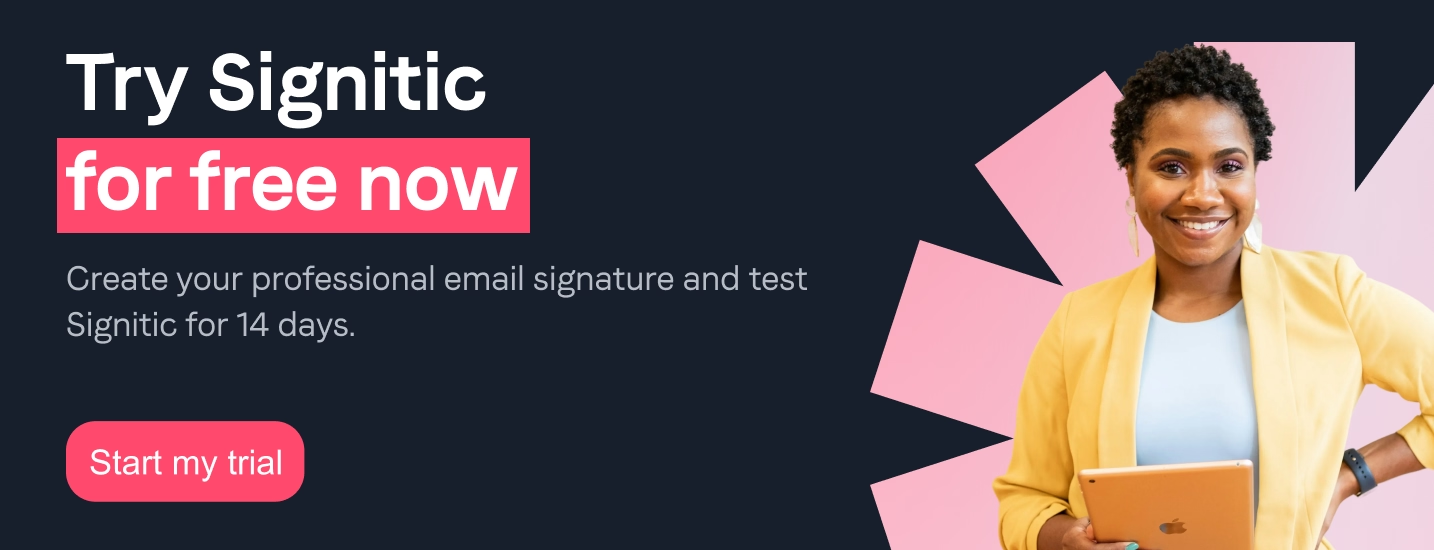Did you know that In 2020, Gmail was the most used email in France ? One Infographic created in 2020 by the company Ividence reveals that messaging had 1.5 billion active accounts that year. How can we explain this enthusiasm? Email is a major channel widely used by companies to communicate internally and externally: a company of the size of Google with a tool like Gmail is therefore very quickly in the choice of an effective and efficient email system!
However, for your emails to contribute to the success of your business, it is essential to take good care of them by ensuring that: provide relevant information about your identity : that's the whole point of the email signature!
There are some very effective ways to create and add more or less complex signatures on Gmail. Thanks to this, your signatures will be automatically displayed with each new email and you will be able to establish real contact with your recipients.
Signitic reveals to you the different steps to add a signature on Gmail!
It is essential to give information about your identity in each of your emails, discover in a few simple steps how add a basic signature on Gmail :
Once you're done, open a window to write a new email and check that your signature is displayed automatically and correctly. If that's the case, you've successfully reached your goal!
Note that if your email signature is not in HTML format, the images may not be displayed as desired on all media and various email clients.
{{ban}}
You want insert an HTML signature on Gmail ? It is possible! There is in fact a This method is certainly more technical, but accessible that allows you to create complex signatures with specific visual formats. To do this, it is first necessary to design your signature on Word then add it to your Gmail email.
With a more complex signature, you will be able to do more highlight your professional profile and catch the eye of your recipients.
{{ban}}
For create and manage your signatures more easily on Gmail, Signitic is the ideal solution! We offer you a wide choice of models that you can personalize in just a few clicks with the information and visual formats you want: banners, images, logos, etc. Our platform allows you to harmonize all the signatures of all your employees for strengthen your brand image.
With Signitic, no more difficulties associated with managing your Gmail signatures : you don't have to worry about it anymore! Do not hesitate any longer and take advantage of the numerous advantages of our services!