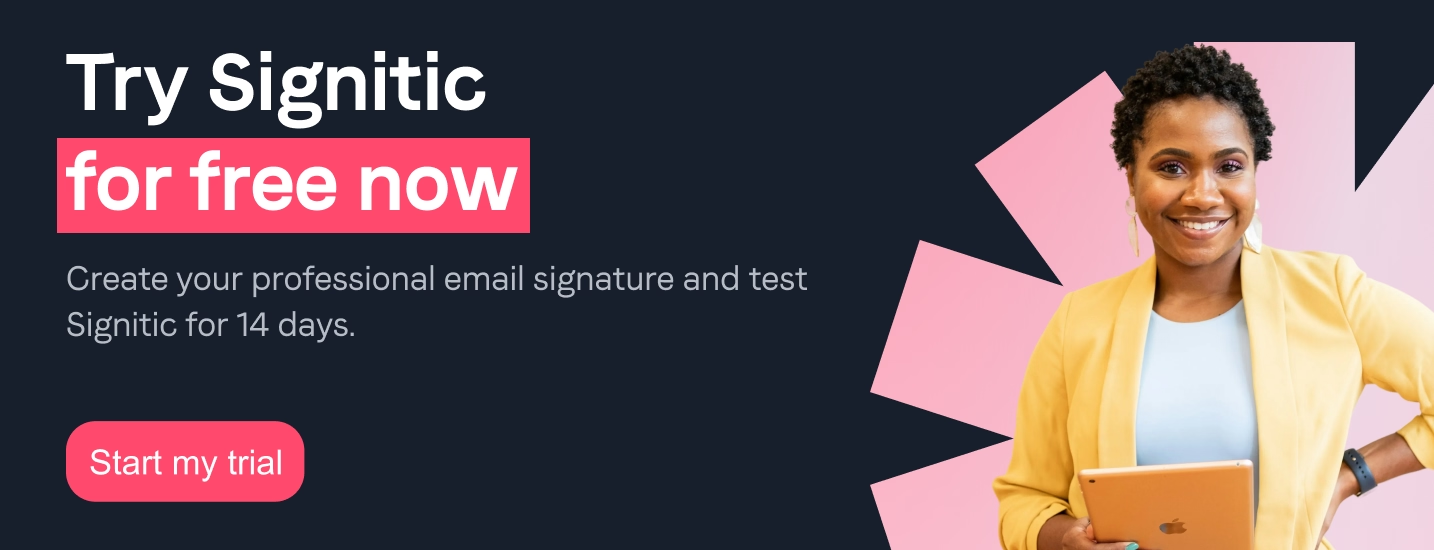Today, many businesses choose to personalize their email signature with communication banners or images in order to promote their brand. For it to be dynamic, effective and richer in content, however, the signature must be under An HTML format. If it is possible to create and Add a simple signature on Gmail, this is not the case for this type of format! To achieve this, it is necessary to follow a specific process : you will thus get a responsive and more attractive signature !
Discover the 5 key steps to add an HTML signature to Gmail !
HTML (HyperText Markup Language: markup language for hypertext in French) refers to a type of computer language used to decrypt web pages. It allows format an email signature with images, logos or links that will be displayed correctly on all digital media and all email clients, unlike a basic signature created directly on Gmail.
Open a new Word page and create your email signature by adding the elements you want: images, logos, Call To Action (CTA), etc.
After creating your signature, copy and paste it into a HTML code editor and to modify it in order to obtain the right spaces and the right style.
Open your email signature file in a web browser, select it, and copy it. Make no mistake, it is The visual of your signature that you have to copy and not its HTML code!
To successfully complete this step, you need to:
You should then click on “Save changes.” Finally, check that your HTML signature is added by opening a new message!
{{ban}}
Why not use Signitic to add an HTML signature on Gmail? Speed, ease and efficiency are the main advantages of this email signature editor software!
With Signitic, you can create, manage, and add your HTML signature on a unique platform : no need to use Word! Personalize your signatures, harmonize those of all your employees and deploy them automatically on all your tools.
Vos signatures will be 100% responsive and the display will be optimal on all digital media and various email clients! Do not hesitate any longer, Signitic is the ideal formula to facilitate your Gmail signature management !