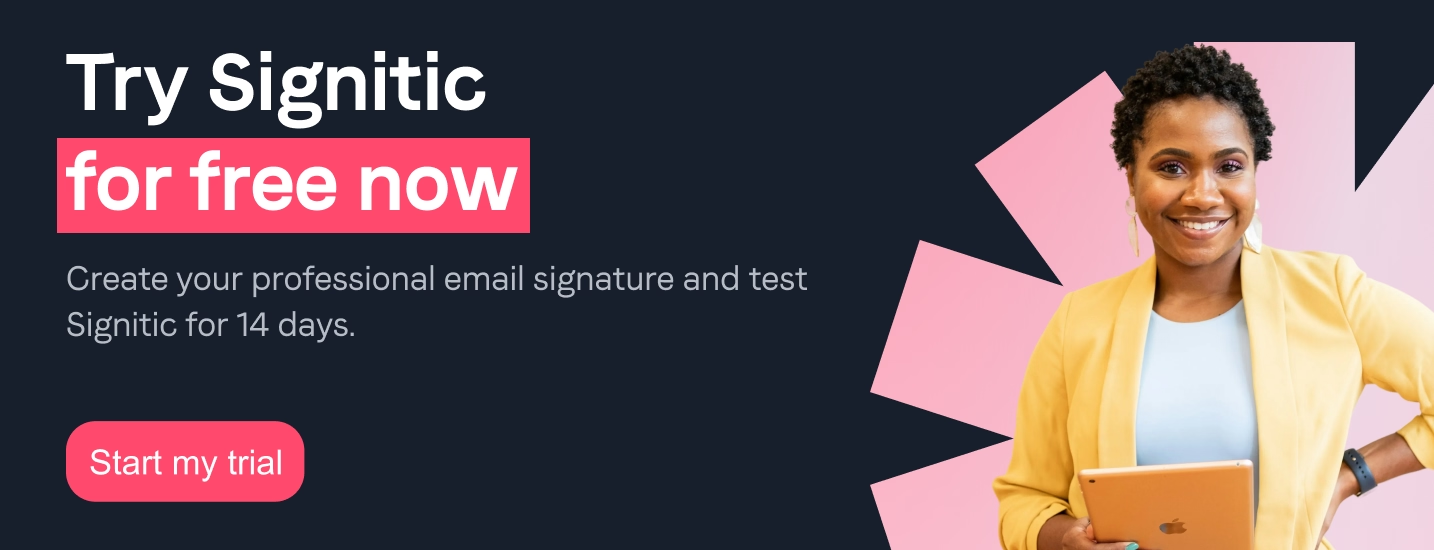You have arrived on the Signitic platform, congratulations! You are going to start creating your first email signature. To support you during this first experience, we offer 4 steps to follow to get started.
1) I'm creating my first signature
First of all, go to the Signitic platform, in your login area. To create your first signature, go to the “my signatures” tab and click on “create a new signature”. You can then select a template from the predefined examples that are offered to you.
2) I personalize to the image of my company
Once your signature is created, you can click on: “create my signature”, it's time to personalize your signature according to your entity. You can add your logo, profile photo, social media, and contact information. You customize according to the colors of your graphic chart. This personalization phase will allow you to adjust the content and appearance of your signature.
{{ban}}
3) I check one last time
Has your signature been created? All you have to do is preview it in order to check the final result. Once satisfied, you can click “save.” And that's it, you've just put your very first email signature online! If necessary, you can assign another signature to a user: all you have to do is go to: “My users” and change the assigned group with the corresponding signature.
4) I measure the results
Finally, the last step that remains key: it's time to measure your results. Go to the “Statistics” tab to analyze your number of clicks by period.
Congratulations, you have just launched your first email signature!