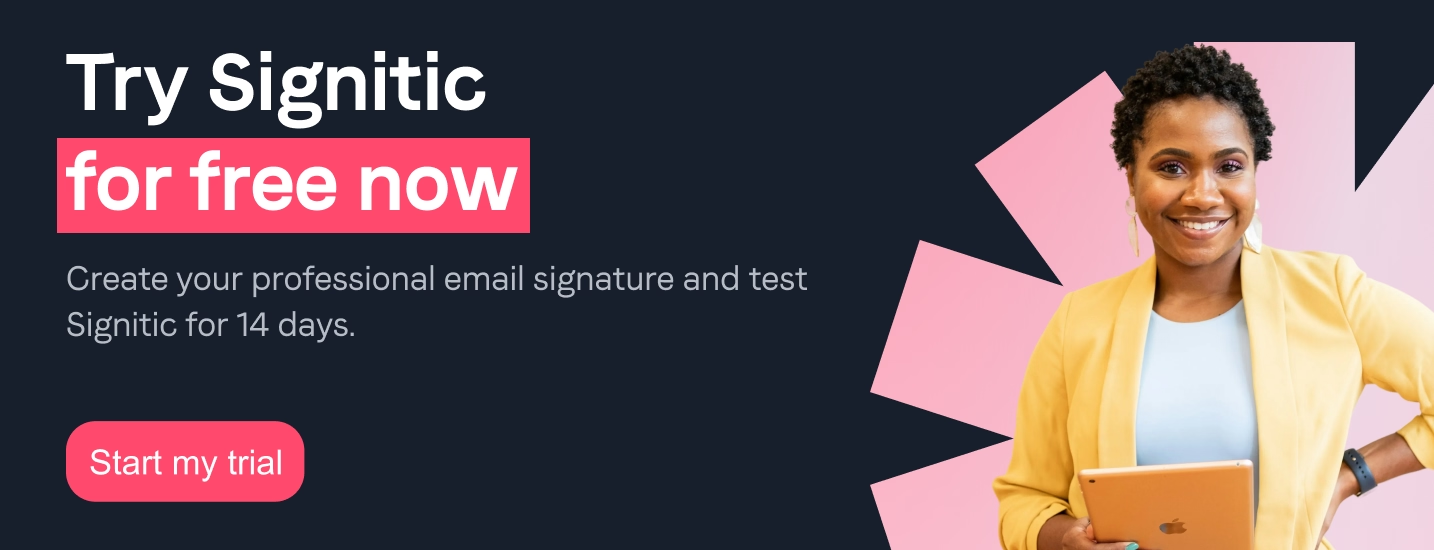You want to return your email signature original and atypical ? The gif is the ideal solution! Ce animated image format appeared in 1987 and has made a comeback in recent years. The company Giphy, a leader in the creation of gifs, reveals in the sense that The use of GIFs increased by 33% between March and April 2020. By adding a powerful gif or Email signature image in your email signature, it will become an effective and ideal communication tool for promote your business.
If the The advantages of a gif are numerous, it is necessary to respect some technical constraints during its creation and to follow a process specific to each email to insert it into your email signature in an optimal way.
Follow them Tips from Signitic to create and insert an effective gif in your email signature!
GIF (Graphic Interchange Format: image exchange format in French) is a digital image format composed of different images that are linked in a loop to create A short animation. It is therefore an intermediary between a still image and a video.
The gif is a communication tool fun and easy to set up that will arouse the curiosity of your recipients. This is why it is particularly relevant to add it to an email signature, an ideal medium for promoting a service, a product or an event.
The gif is much more engaging than a simple image, sound dynamic format Go in fact attract the attention of the public and encourage them to click more easily. The gif also offers numerous entertainment options : a state of mind, an emotion, or a product in action. So it's a great way to advertise your business!
For your gif to emit a clear and understandable message, it is essential to determine your objective : informative, product promotion, etc. In the second case, it is essential to insert a Call To Action (CTA) so that your gif is effective and brings you new customers.
Know that it is important to Regularly change your gifs to create a constant surprise effect and continue to capture the attention of your recipients. Always take the time to be good think about their content before you insert them so that they properly meet your goals.
It is important for your communication strategy that a gif is not too heavy, preferably with a weight less than 200 KB. If so, it may take a long time to appear and it will not have The greater the expected effect on your audience. To reduce the weight of your gif, you should therefore limit the length of your animation as well as the colors used.
Did you know that some versions of Outlook don't display gifs correctly? The gif is not animated, only the first frame is shown. Si Outlook was one of the three main email systems used in France in 2020, it is likely that many of your recipients use this email client and that the display of your gif is wrong. That is why the first frame of your gif should be chosen carefully and Get a clear message to encourage your recipients to click despite the lack of animation.
To maximize the impact of your email campaigns, it is crucial to adapt the GIF to your brand image and your target audience. Choose animations that reflect your company's visual identity and that resonate with your audience's preferences. A well-integrated GIF can reinforce your message, capture attention, and improve engagement. Make sure it's consistent with the tone of your communication and that it enhances the user experience without distracting it. A good fit ensures that the GIF supports your marketing goals while remaining relevant and engaging.
Several free tools are at your disposal to create gifs yourself such as Giphy or GIFmaker. As with photos, gifs are subject to copyright. If you want to add an existing gif to your professional signature, check that it is in fact royalty-free.
Before deploying your GIF signature to your emails, it's crucial to test how it's displayed on different platforms and devices. Email clients can interpret GIFs in a variety of ways, which can affect the quality and fluidity of the animation. Make sure your GIF signature is displayed correctly on major platforms, such as Gmail, Outlook, and Apple Mail, as well as on mobile devices. Pre-testing ensures an optimal user experience, reinforces the consistency of your brand image, and maximizes the impact of your emails.
Are you satisfied with your creation? It is now appropriate to insert your gif in your signature, but be aware that the process depends on the type of email that you use.
{{ban}}
To insert an animated gif into your Gmail signature, start by going to “Settings” then in the tab “General” and finally in the “Signature” section. Then click on the signature you want to change and position your cursor where you want to add your gif.
At the top of the signature area, you'll find a toolbar with an “insert an image” icon : click on it! Finally, Copy paste the URL of the gif that you will have previously created and saved to integrate it into your email signature. Save your changes and you're finally done!
For insert a gif in an Outlook signature, you should also follow various steps! While it is possible to add an image in this type of format, be aware that some versions of Outlook may block the animation.
Go in Tool” > “Options” > “Mail” > “Signature” and select the signature you want to change. As with Gmail, position your cursor where you want to add your gif. Click on the“Insert image” icon, go through your file and click on “open” when you have found your gif file. Remember to save your changes and you're done!
There is a quick, easy and effective solution to insert a gif into your email signature: Signitic ! This platform is compatible with most email clients and allows you to personalize your signatures emails not only with animated gifs, but also with communication banners, Of logos, of pictures And the text of your choice. Make your email signature the reflection of your identity And a key tool in your communication strategy !
Let yourself be tempted by the many advantages of Signitic, a 30-day free trial is offered!
Yes, it is entirely possible to track the performance of your GIF in an email signature. By integrating analytics tools, you can measure key metrics like click-through rate, number of views, and engagement generated by your GIF. This data allows you to assess the effectiveness of your animation and to optimize your future campaigns. Performance monitoring is critical to understanding the impact of your GIF signature on your audience and adjusting your marketing strategy accordingly.