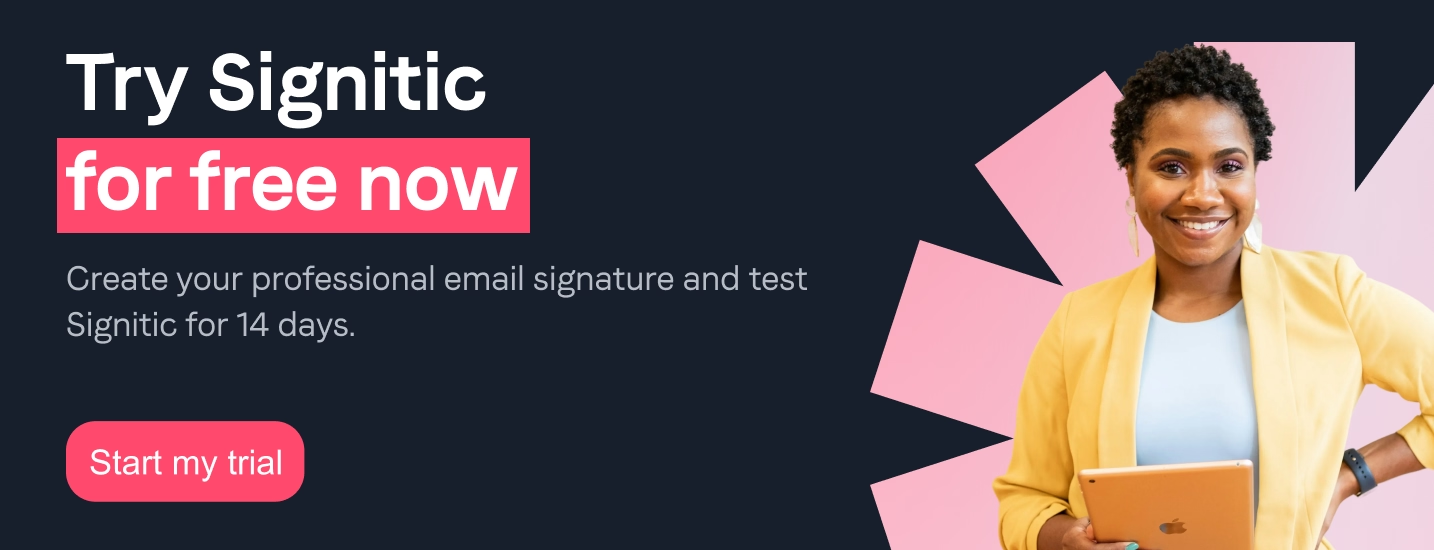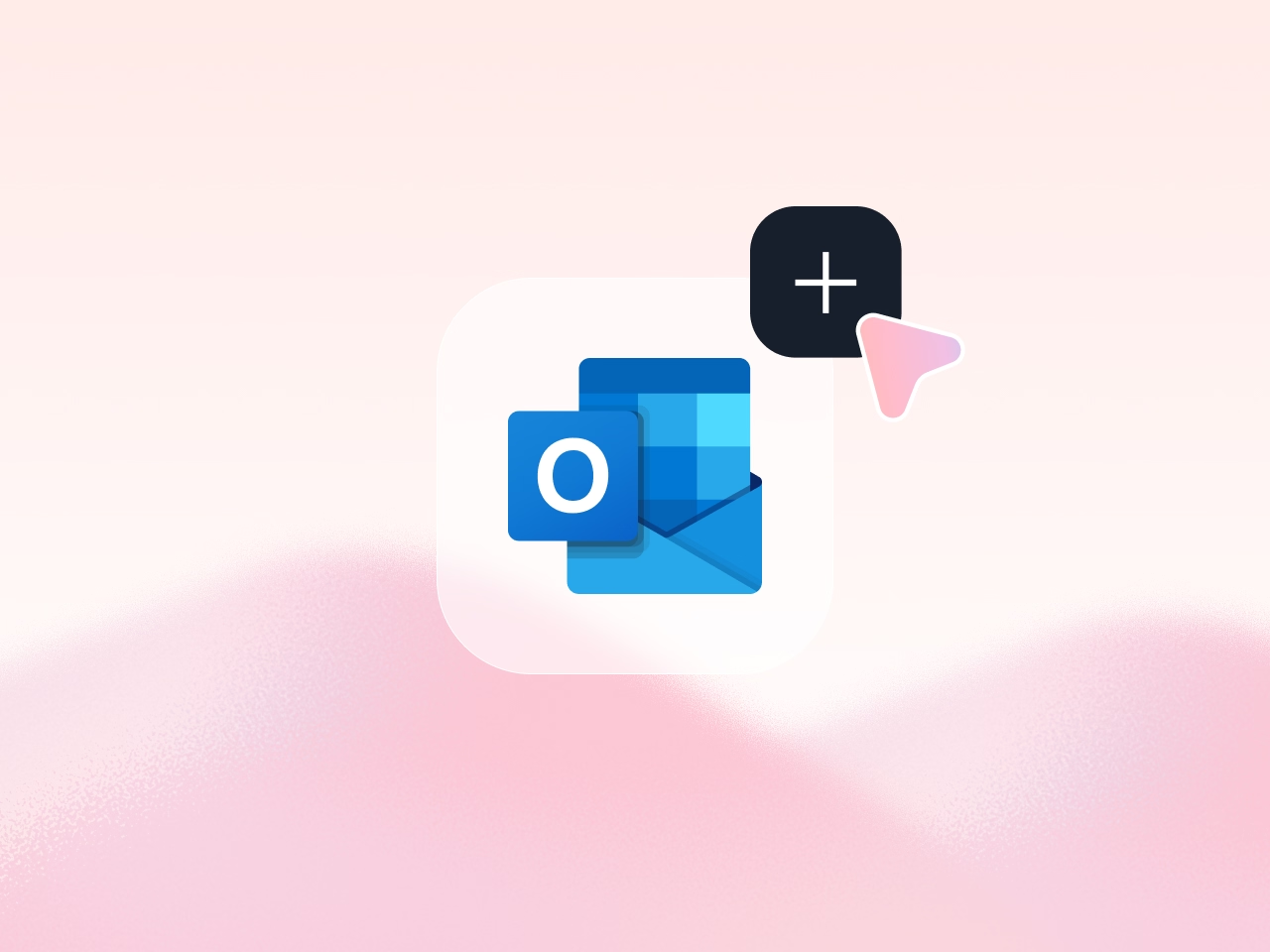
With its 14,709,000 unique visitors per month in 2020, Outlook is one of the top three email providers used in France according to a Ividence company infographic. While email is a very popular channel for businesses to ensure their communication strategy, many of them choose to use the Outlook tool. For emails to have a strong impact on their recipients, it is however essential to take care of your email signature by communicating at least your first and last name to be quickly identifiable !
On your Outlook email, a very simple process allows you to add this signature automatically in all your emails, the objective is to Give more or less detailed information about your identity to establish a relationship of trust with your interlocutor.
Learn how to add a signature to Outlook with Signitic!
For add your signature on Outlook, with the application that allows you to display your email on the desktop of your computer, you should follow various steps :
Your signature will now be automatically added to each of your emails!
Note that if you want to add images, Outlook may turn them into attachments. Luckily, there's another method that allows you to create more complex signatures with images that will be displayed optimally on the various email clients.
You want to add an electronic signature that is richer in content ? There is a relatively accessible method for add an HTML signature to Outlook. To do this, you will have to create your signature on Word then insert it into Outlook.
So you can personalize it with icons, logos, and banners to make it more attractive and in the image of your company. An electronic signature provided can enhance you and be a genuine asset for your marketing communication.
{{ban}}
To create and manage signatures on Outlook with the information of your choice, using the Signitic signature generator is the simplest and most effective solution : all you have to do is choose a signature template and personalize it!
With Signitic, you no longer have to worry about managing your Outlook signatures. Our platform will allow you to centralize the signatures of all your employees And their The update will be done automatically on all of your devices.
Signitic offers you 30-day free trial, enjoy it!