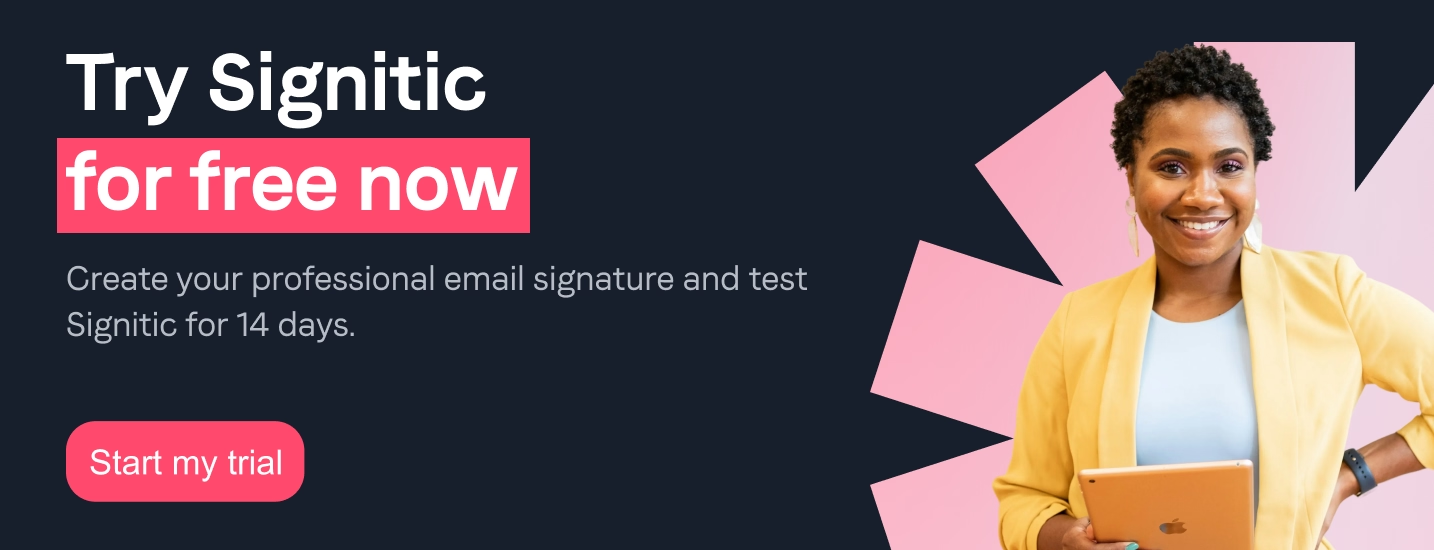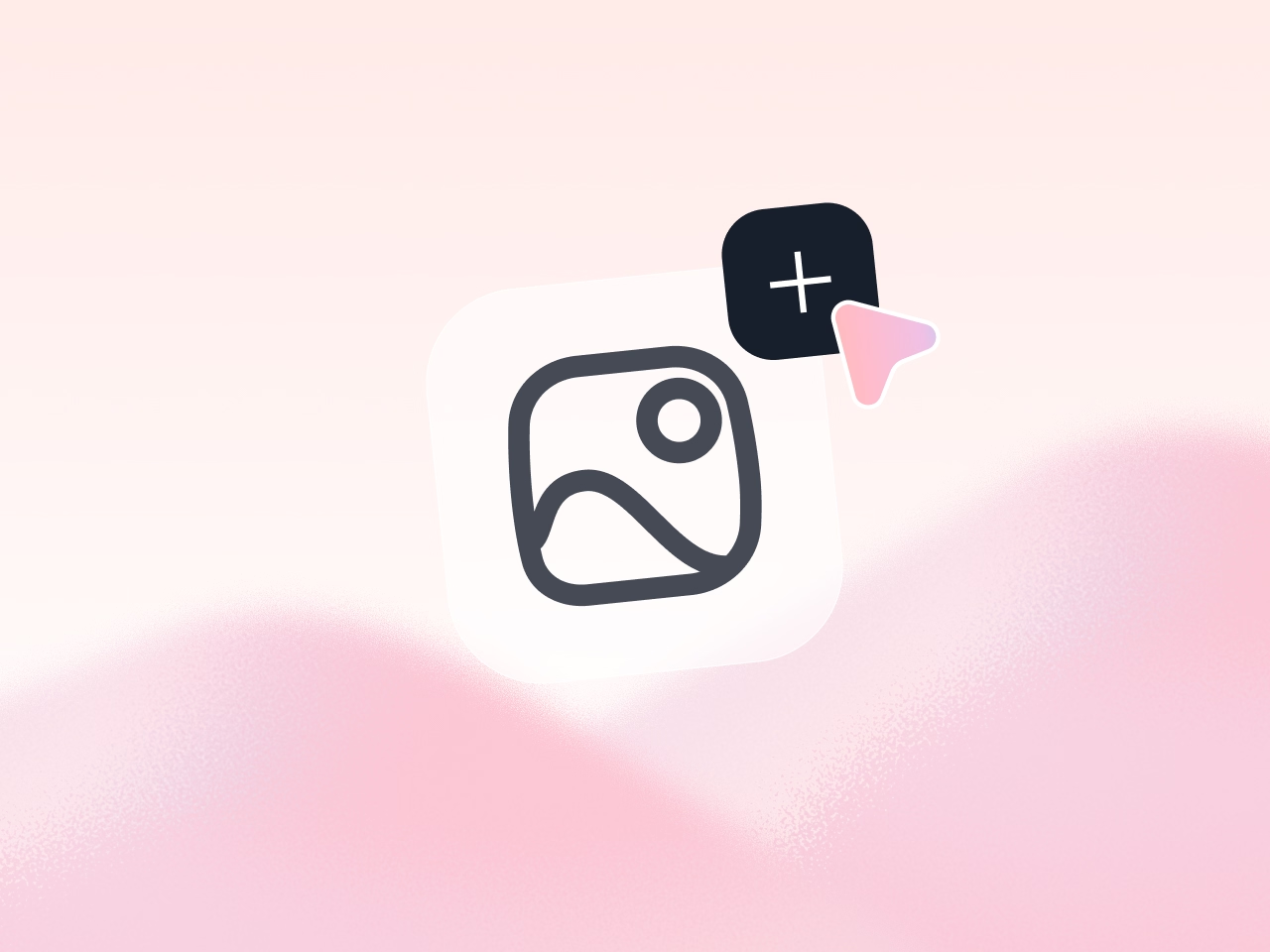
Did you know that in 2021 the daily number Of emails sent worldwide was 319.6 billion according to Statista ? The email is in fact theone of the most used communication channels, In B to B as in B to C. To stand out from the competition, many solutions can be applied in your emailing strategies, such as the integration of an image in your email signature! We no longer count the advantages of an image to close an email: humanization of a company, a way to convey its values, reinforced attractiveness, increased credibility of your email, etc. The image is a way of putting a visual, a face on the person who originated the email!
Do you know how to integrate an image into an email signature? Several rules must be respected for a flawless image insertion: embedded images, hosted images, image format, or image size.
Significant you reveals everything about integrating an image into an email signature!
In order to integrate perfectly your photo, your logo, your social networks or even call to action buttons in your email signature, you can call on a professional, in particular a email signature generator like Signitic. With the expertise of a specialized platform like Signitic, you can quickly and effectively integrate images into your email signature: everything is customizable and within reach! All you have to do is import the photo, logo or banner you want to add to your signature into the software.
You can also insert images into your email signature yourself from your email client : Outlook, Gmail, Apple Mail, etc. However, adding images is specific for each email client and the steps to get there are very different : the integration of a Image in a Gmail signature is thus very different from an integration of image in an Outlook signature.
Did you know that some email clients automatically block images when downloading an email? To get around this block you can integrate your image into the email signature with an HTML code. This code allows you to encapsulate your image with the text of your message. Thanks to this HTML integration, The image will be displayed automatically, but the weight of your signature will be heavier and will slow down the sending and downloading of the email.
{{ban}}
If you want reduce file size and make sure that your image will be read by all email clients, we recommend that you host your image on the Internet and to use its web URL. The image will not be an integral part of your email, but will be downloaded from the Internet to appear in your signature. However, one drawback persists: some email clients require recipients to download images to view them.
You therefore expose yourself to the risk that your image is not directly visible to the recipient.
Did you know that it exists formats that are more suitable than others to include images in email signatures? These different formats Indeed, condition the sending of your email and the image quality when opening the email, it is then necessary to select them carefully:
An image in an email signature must have a maximum size of 600 pixels in width to be able to be visible in its entirety. In addition, we recommend that you save your images with twice the resolution to the original image so that they can be visualized optimally on mobile and computer: your signature must be responsive!